Search Knowledge Base
Compliance Benchmark
In all your reports, you can set lines to represent compliance goals.
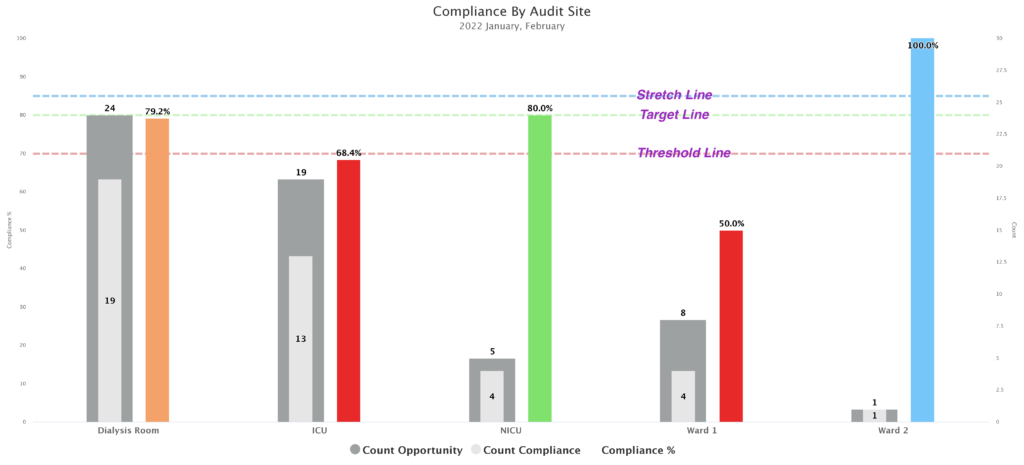
- Threshold Line: This line represents your institution’s minimum compliance rate. This line is in Red.
- Target Line: This line represents your institution’s target compliance rate. This line is in Green.
- Stretch Line: This line represents your institution’s stretch compliance rate goal. This line is Blue.
How to set benchmark lines?
- Go to Hand Hygiene Admin Portal.
- On the left Menu, click System Settings then click Benchmarking;
- Enter the Value for each line. You do not need to input the % symbol. Just input whole numbers.
Tip: enter the lowest value in the Threshold line and the highest value for the Stretch line and a value between Threshold and Stretch for the Target line.
How does each line affects charts?
The colour of column charts is determined by your Benchmark setting.
- If a compliance rate is on or below the Threshold line, then the column chart is Red.
- If a compliance rate is between Threshold and Target line, then the column is Amber.
- If a compliance rate is between Target and Stretch line, then the column in Green.
- And lastly, if a compliance rate is on or above the Stretch line, then the column chart is Blue.
